Give Your Refurbished PC a Fresh Start: A Simple Guide to System Resetting
Why System Reset Matters for Your Refurbished PC?
Refurbishment is an umbrella term used for a PC that has been brought up to a working condition after undergoing several processes. As the PC has been refurbished, a system reset becomes quite crucial since you always want to start with a clean slate.
Performing a system reset cleans the hard drive and removes all the personal data and hidden files from the
refurbished computer, making the system brand-new and secure.
Scenarios Requiring System Reset
There are several scenarios in which the refurbished computer needs a system reset to solve some of the persistent issues like software issues, malware infection, upgrade issues, hardware issues, etc.
Let us dive deeper into it.
Enhancing Performance
Over an extended period, the PC accumulates some of the temporary files, data, programs, cluttered settings, etc., which might slow down the PC's performance.
Performing a system reset can not just reset computers but can also be used for digital cleaning exercises that remove all bottlenecks while optimizing the PC's performance.
Preparing for Transfer or Disposal
Even when you want to sell the refurbished computer or lend it to friends & family permanently, a system reset can safeguard your privacy. It's a widespread yet critical step to reset a computer or laptop before selling it.
The system reset deletes all personal data, files, and accounts - freeing up storage for the new user.
Maximising Resale Value
A customer wants a fresh & optimally-working system, even when they've opted for buying a refurbished computer.
Performing a system reset makes the PC brand new while removing old files & data. As a result, the resale value of a PC gets maximized, and the user receives a brand new device for themselves.
Ensuring Smooth Operation of Pre-Owned PCs
Given that most PCs are used extensively for hobby or professional work, the systems often become slower as hidden files and leftover applications stack up.
The factory reset computer option is ideal for both new &
refurbished PCs since it helps in removing residual software issues & configurations.
Steps for System Reset
A system reset wipes off the entire PC's data, including all old files & applications. As a result, the system restore becomes crucial while still backing up and storing the essential data in another drive.
In order to prevent any data loss, here are a few steps that you need to follow:
Backing Up Your Data
The first step in the system reset includes the data backup. There are various ways to backup your data, and it depends on the PC and the operating system being used.
Windows File History
This is an inbuilt feature in Windows 10 and 11. It backs up the files to an external drive. Ensuring that the file history is turned on and the PC is connected to an external drive does the job.
Windows Backup Options
Just tap on the start button and start looking for the "Backup and Restore" option. This option is present in every version of Windows for system restore. You can either create a total system backup or backup the specific images and files that are required.
Manual Backup Procedures
Manual backup procedures are standard, and they include three simple steps. First, select all the images and files that you need to back up.
Then copy the required files and, at last, paste the copied items to another external drive like Google Drive or OneDrive.
Mac Users: Data Safety
- Apple users have a built-in 'time machine' feature in their PC. You need to connect an external drive to the system. Now open 'System Preferences' and tap on the 'Time Machine' option.
- Then select your external drive & click on the 'Use Disk' option.
- Once you do this, the PC will automatically back up your files.
Specialized Software Backup
Various other third-party software programs also provide system backup options for both Windows and Mac.
Some of the most popular backup programs include:
- Carbon copy cloner (Mac)
- EaseUS Todo Backup ( For both Windows and Mac)
- Acronis True Image ( For both Windows and Mac)
Executing the Reset
After completing the system backup, it's now time to execute the system reset. Here's a stepwise overview of how to go ahead with a system reset based on the type of OS you're using:
Resetting on Windows
There are two ways to reset the Windows. The first one is through the settings of the Windows and the second is through the login screen. Let's know about both steps in details:
Go to the settings app & choose Update and Security. Then, select Recovery. Under Recovery, choose 'Reset this PC' and then choose 'Get started.' Choose between 'keep your files' and 'Remove everything ' according to your needs.
If your PC is not having a normal reboot, then while clicking restart, press the shift key. Then click on 'Troubleshoot' and then click 'Reset this PC'. Then you can follow the onscreen instructions which are similar to that of the settings method.
Resetting on MacOS
Like Windows, there are two ways to reset your MacOS as well. They're as follows:
- In the first method, you can use MacOS for Recovery. First, reboot the computer by pressing the command + R keys. Then, click on the 'Reinstall MacOS' option. Then, choose your disk and follow the onscreen instructions to have a system reset.
- If you want to clean all the data from the system, then use this method. This is known as the disk utility method. Restart your MacOS and click on "Disk Utility." Then click on your startup disk and erase all the data. Then, you need to quit the disk utility and select 'Reinstall MacOS' from the main menu.
Post-Reset Setup
After a system reset, the PC would be in its most optimal state. All applications & accounts would have been removed, and so, after the reboot, you'll need to choose the PC language, keyboard layout, and so on before connecting the PC to your WiFi network.
Post this, you need to sign in or create a new Microsoft Outlook or Apple account, and the OS will install all required updates itself.
Finally, configure the security settings & install the required applications and updates.
Final Thoughts
Having a refurbished PC is as good as having a new PC, as it matches the standards that have been set. Having a system restore and reset would complete the process as it would protect the privacy of the previous user and provide the feel of a brand-new system to the user.
We hope that the system restores and reset guide was helpful & will enable you to maximize the potential of your 'brand-new' computer.


 IN
IN